Adding Servers to the Network Configuration Settings Dialog
Use the steps below if you need to add a server to either the Datasource Listing tab or the DNS Services tab. The steps are the same for both.
- Open the
ProjectWise Network
Configuration Settings dialog.
(See Opening the ProjectWise Network Configuration Settings Dialog.)
- Select the Datasource Listing tab or the DNS Services tab as needed.
- On the selected tab, enter
values for
Name
and
Hostname
(and
Port
if needed) and click
Add.
- Name is just a descriptive name for the ProjectWise server. For example, Production Server
- Hostname is the fully-qualified domain name (FQDN) of the computer where the ProjectWise server is installed. For example, server.domain.com
- Port is the specified ProjectWise server's listener port number, which is 5800 by default. You only need to enter a port number here if the listener port on the server has been changed to something other than 5800. Otherwise you can leave it blank.
- Click Save.